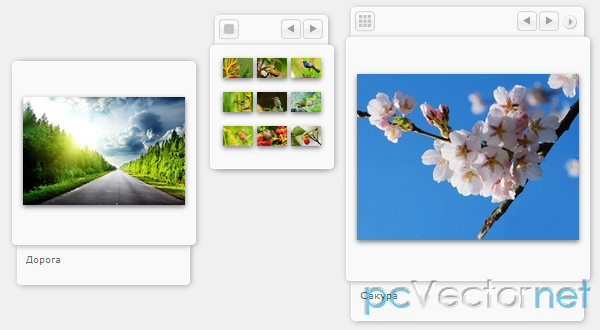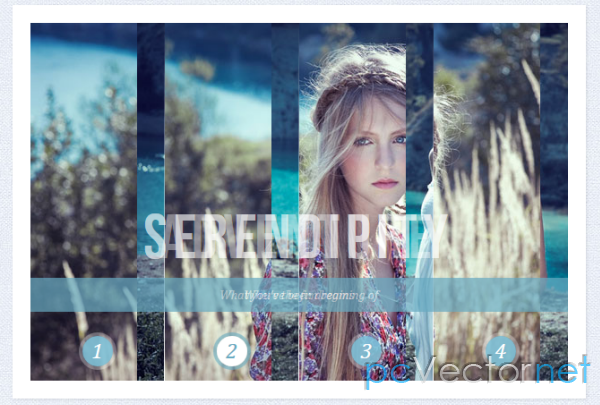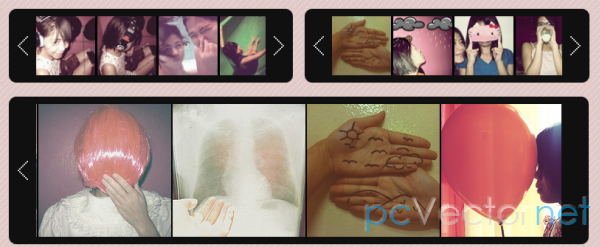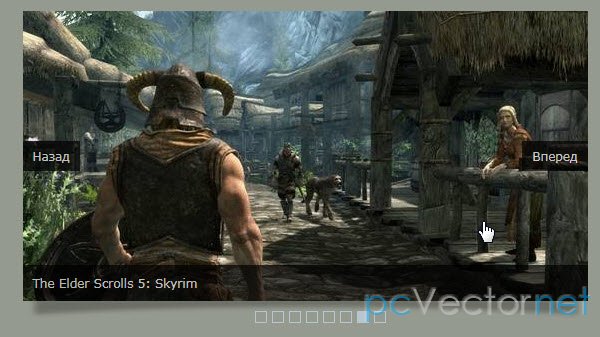Three sixty - поворот изображения на 360°

jQuery плагин поворота изображения на все 360 градусов. Полностью настраиваемый плагин, позволяющий показывать изображения под любым углом. Подобные эффекты сейчас используются в интернет магазинах, позволяя рассмотреть товар со всех сторон. Плагин работает во всех браузерах, включая наш любимый IE6.
HTML
<div class="threesixty car">
<div class="spinner">
<span>0%</span>
</div>
<ol class="threesixty_images"></ol>
</div>
CSS
Стили плагина:
#container .threesixty {
position: relative;
overflow: hidden;
border: solid 1px #999;
margin: 20px;
-webkit-border-radius: 5px;
-moz-border-radius: 5px;
border-radius: 5px;
}
#container .threesixty .spinner {
width: 60px;
display: block;
margin: 0 auto;
height: 30px;
background: #333;
background: rgba(0, 0, 0, 0.7);
-webkit-border-radius: 5px;
-moz-border-radius: 5px;
border-radius: 5px;
}
#container .threesixty .spinner span {
font-family: Arial, "MS Trebuchet", sans-serif;
font-size: 12px;
font-weight: bolder;
color: #FFF;
text-align: center;
line-height: 30px;
display: block;
}
#container .threesixty .threesixty_images {
display: none;
list-style: none;
margin: 0;
padding: 0;
}
#container .threesixty .threesixty_images img {
position: absolute;
top: 0;
width: 100%;
height: auto;
}
#container .threesixty .threesixty_images img.current-image {
visibility: visible;
width: 100%;
}
#container .threesixty .threesixty_images img.previous-image {
visibility: hidden;
width: 0;
}
#container .threesixty .nav_bar {
position: absolute;
top: 10px;
right: 10px;
z-index: 11;
}
#container .threesixty .nav_bar a {
display: block;
width: 32px;
height: 32px;
float: left;
background: url(../../assets/images/sprites.png) no-repeat;
text-indent: -99999px;
}
#container .threesixty .nav_bar a.nav_bar_previous {
background-position: 0 -73px;
}
#container .threesixty .nav_bar a.nav_bar_next {
background-position: 0 -104px;
}
#container .threesixty .nav_bar a.nav_bar_play {
background-position: 0 0;
}
#container .threesixty .nav_bar a.nav_bar_stop {
background-position: 0 -37px;
}JS
Для работы плагина необходимо подключить jQuery библиотеку, сам плагин threesixty.js и указать параметры инициализации нашего слайдера:
<script type="text/jаvascript" src="http://ajax.googleapis.com/ajax/libs/jquery/1.7.2/jquery.min.js"></script>
<script type="text/jаvascript" src='src/threesixty.js'></script>
<script>
window.onload = init;
var car;
function init(){
car = $('.car').ThreeSixty({
totalFrames: 52, // Total no. of image you have for 360 slider
endFrame: 52, // end frame for the auto spin animation
currentFrame: 1, // This the start frame for auto spin
imgList: '.threesixty_images', // selector for image list
progress: '.spinner', // selector to show the loading progress
imagePath:'assets/product4/', // path of the image assets
filePrefix: '', // file prefix if any
ext: '.png', // extention for the assets
height: 447,
width: 1000,
navigation: true
});
}
</script>
Методы
Позволяют управлять слайдером после его инициализации:
- .play() - функция для вызова автоматического вращения слайдера
- .stop() - функция остановки автоматического вращения
- .next() - функция перехода к следующему кадру слайдера
- .previous() - функция перехода к предыдущему кадру слайдера
- .gotoAndPlay() - используйте эту функцию для перехода к конкретному кадру слайдера
Настройки
- totalFrames:180, - число - общее количество кадров используемых при повороте на 360 градусов
- currentFrame:1, - число - устанавливаем стартовый кадр при инициализации
- endFrame:180, - число - указываем последний кадр для автоостановки
- framerate:60, - число - число кадров для анимации
- filePrefix:'', - строка - указываем префикс для файлов, например если файлы у вас имеют название: nike_boot_1.png то префикс будет: nike_boot_
- ext:png, - строка - расширение для всех файлов используемых в слайдере
- height:300, - число - высота для контейнера со слайдером
- width:300, - число - ширина для контейнера со слайдером
- style:{}, - объект - контейнер со стилями для прелоадера, что-то похожее на jQuery.css({})
- navigation:true, - логическая переменная - установите false, чтобы не показывалась навигация по умолчанию
- autoplayDirection:1, - число - направление вращения, может быть 1 или -1
- dragging:true, - логическая переменная - укажите false, если хотите отключить мышь и тач события на слайдере